
No doubt,OPERA-MINI is one of the world's leading internet browsers for both
Mobile and
Computer users..
Today,I 'll be giving some cool opera-mini tricks to play around with your browser.
Just paste any of the codes below in your opera browser.
config: , opera:config
Access menu Power-User setting
opera:about
This is for seeing some opera information.
opera:blank
To see blank page
opera:cache
See all items on your browser's cache
server:reset
Delete all cookies
myopera:async
syncronice ur bookmark to Opera Mini
myopera:login
Login to Opera Mini synchronize
myopera:logout
Logout from Opera Mini synchronize
myopera:signup
SignUp to Opera Mini synchronize
myopera:term
Seeing ToS from Opera Mini sinkronisasi
myopera:///b
Go To session "More Bookmark"
myopera:///n
Go To note syncronization service
myopera:///n/af
Create new folder to note syncronization service.
myopera:///n/an
Create note to syncronization service
debug: or server:version
Seeing Opera Mini version, and some information about OperaMini server which its used
o:A
Go To first page of Opera Mini
o:B
Seeing menu on fullscreen
o:C
seeing tool menu on fullscreen
o:D , o:E or o:F
No used
o:G , o:H , o:K , o:N , o:O, o:P , o:Q , o:R , o:S , o:T , or o:W
Go to blank page
o:I
Go To Menu Setting
o:J
Go to menu Help
o:L
Go to list of shortcut
o:M
Go To page information
o:V
Go To History
o:X
Go To page About Opera (menu, ~tool, ~help, ~about)
o:Y
To bookmark this page
o:Z
Seeing all bookmarks
o:$
Go to "failed to connect" page.
Gotten from http://www[dot]tricksndtricks[dot]in.







 27.5.12
27.5.12
 Da_Soljar
Da_Soljar

![[cursor.jpg]](http://farm9.staticflickr.com/8150/7276231144_53d0b8bc84_t.jpg) To change your cursor,all you've got to do is follow these very simple instructions.
To change your cursor,all you've got to do is follow these very simple instructions.
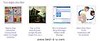 In one of my
In one of my 
 To begin with this tutorial,you should have your image's address ready by searching for some cool images on the net.
To begin with this tutorial,you should have your image's address ready by searching for some cool images on the net.
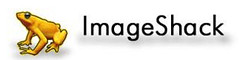

 This though,is a very easy task for some people,but you can just use these to play or amuse some other person(s).
This though,is a very easy task for some people,but you can just use these to play or amuse some other person(s).






















