In this post,I'll be directing you on how to change all Java application icons using a Java/Symbian phone.
Before we begin with this tutorial,you should have these softwares ready on your mobile phone.- BlueFTP/Minicommander
- Raw application file
HOW TO CHANGE APPLICATION ICON USING A JAVA PHONE.
Once you have gotten the necessary files,we are set to begin. NOTE»Raw file means the _JAR/.ZIP format of the application to edit.Using BlueFTP... To make your work faster,locate the downloaded BlueFTP in your phone » App. Access,then change everything to “Ask First Time”. Now,follow these steps strictly so as not to get an error.
- Open/Launch BlueFTP and locate the Raw application file you downloaded.
- Rename the application from _JAR to .ZIP,but if it's already zipped,skip this step.
- Press menu(Left soft key) and scroll down to Create folder.Give it any name but it's advisable to use a name you can easily remember.
- Open the application in .zip format. Next,press menu again & click on “select all”.
- Now,press 1(to copy the selected items) » Go to the folder you created,open it and press 3(to paste the copied files).
- Next,locate your image and press 1
- Go back to the folder you created and press 3 to paste your image there.
- Locate the application's default icon in the folder[usually named i.png/icon.png] and write down the name.
- Delete the original icon and rename the image you pasted to the folder with the name you wrote down(It doesn't matter what format your image is).
- Once you are done with that,it's time to re-pack the modified app. Press menu and click on “select all”.
- Select menu again and choose compress items(zip).A screen will pop-up asking you to name the zip file,you can choose to leave it as File.zip.
- Finally,after locating the newly zipped file,rename it from File.zip to File_jar.
- Now,exit the BlueFTP & locate your file,i.e File_jar and rename it to File.jar.
- Locate the application on your phone and change the app. Access with the steps I mentioned for BlueFTP above.
- Launch M.C(MINICOMMANDER) and locate the application in .zip format.Likewise,open your folder in the second segment/column of the software.
- Once you open the .zip application,press *(to select all) » 5(to paste the selected files into the folder).
- Now,when prompted to select [yes],just press the left soft key.
- Go back to gallery and locate the image you want to use as icon.
- Press the left-soft-key to jump to the second column and locate the original icon(usually i.png/icon.png) &write the name somewhere.
- Press 8(to delete the icon) and toggle back to the first column.Now,press 5 on the image you want to use and confirm it.
- Once you've copied the image to the created folder,toggle to the second column and rename the image with the name you wrote down previously by holding "6".
- Next,to re-pack the files press * » Right-soft-key » 1 » 2.
- You will then see the root of the file.Select OK and rename the newly zipped file from .zip to _jar.
- Lastly,locate the file in your phone(without using a software) and rename it from _jar to .jar.
You can choose to use whichever software you feel will be easier for you.
If you don't get any of these steps or you have a comment/suggestion to give,do not hesitate to leave your comments behind.







 27.7.12
27.7.12
 Da_Soljar
Da_Soljar

 Symbian phones are noted for its slow booting.
It can be very frustrating when you have to wait for minutes before your phone finally boots.
Symbian phones are noted for its slow booting.
It can be very frustrating when you have to wait for minutes before your phone finally boots.
 For some times now,logging into
For some times now,logging into 

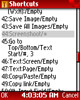
 In my earlier days of
In my earlier days of 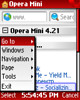
 To begin,you will have to create an account with bit.ly to get your
To begin,you will have to create an account with bit.ly to get your  With this trick,you can display your name in place of the default AM/PM in taskbar.
With this trick,you can display your name in place of the default AM/PM in taskbar.



