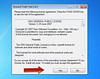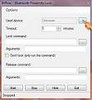Meanwhile,you might want to get rid of all icons on the desktop,in order to show a plain desktop-background.
So in order to do this,some steps will be taken...
In this tutorial,I will be guiding you on different ways/methods to go about this.
For Windows Vista,7 & 8 users.
Method 1:-
- Right click on desktop and select Personalize
- From the Personalize appearance and sounds window,click the “Change desktop icons” link on the left-hand side.
- Finally,uncheck the “Recycle bin” box. Note »
To revert your actions,just follow the procedures above and re-check the “Recycle Bin” box.
Second Method...
This method is a little complicated,so I'll advice you to adhere strictly to the steps below...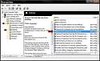
- Click on the “Start” menu icon and navigate to “RUN”(or use the search).
- Type regedit in the text area of the pop-up and click on “OK”.
- Navigate to HKEY_LOCAL_MACHINE\SOFTWARE\Microsoft\Windows\CurrentVersion\Explorer\Desktop\NameSpace
- Now,find and delete this registry key
{645FF040-5081-101B-9F08-00AA002F954E}
- Click on “Start” menu icon and navigate to “RUN”(or use the search).
- Now,copy paste the following snippet of codes in the text-area
Reg Delete HKEY_Local_Machine\Software\Microsoft\Windows\CurrentVersion\Explorer\Desktop\NameSpace\{645FF040-5081-101B-9F08-00AA002F954E} - When prompted to confirm the delete,just type y and select “OK” or hit Enter. The icon will now be deleted from the desktop.
- To undo hiding,just change “delete” from the code above to “add”[Without quotes].
How To Remove The Recycle-bin;-For Windows XP Users.
- For windows XP users,download & install “Windows TweakUI”.
- Launch / open TweakUI and click on desktop at the right.
- Now from the Desktop section, uncheck the “Recycle Bin” box and click “OK”
Please do not forget to share this post with your friends, and likewise leave your thoughts behind!!!.







 29.11.12
29.11.12
 Da_Soljar
Da_Soljar




 The
The 



 Chatting on
Chatting on 
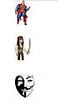 It's as easy as that,but if you'd like to display your profile picture or any other person's profile pics,you don't have to go through the stress of uploading it.
It's as easy as that,but if you'd like to display your profile picture or any other person's profile pics,you don't have to go through the stress of uploading it.