
In a post sometimes ago,I shared with us » “How To Connect A Computer To The Internet Using An Android Device.”
So,you don't have an Android Phone?,don't worry.
In this post,I'll be sharing with you yet another great software which works on Symbian S60 phones..
It's called “JOIKUSPOT”
JOIKUSPOT.
 Joikuspot is a software-solution that simply helps to turn a Symbian Phone to a secure mobile WLAN(Wireless Local Area Network) Hotspot,i.e With Joikuspot,an S60 phone is converted to an open Wifi/Wlan Hotspot which can be used to connect a Computer to the internet to surf the web using a “Joikuspot generated mobile wifi access point”.
Joikuspot is a software-solution that simply helps to turn a Symbian Phone to a secure mobile WLAN(Wireless Local Area Network) Hotspot,i.e With Joikuspot,an S60 phone is converted to an open Wifi/Wlan Hotspot which can be used to connect a Computer to the internet to surf the web using a “Joikuspot generated mobile wifi access point”.It was developed by JoikuSoft,with series of updates ever since its creation in 2008.
While installing the app.,you'll be prompted to select a language which is best understood by you.
Some of the featured languages include »
- English (U.K & U.S.A)
- French
- German
- Spanish
- Italian
- Swedish
- Danish
- Norwegian
- Finnish
- Portuguese
- Turkish
- Russian
- Dutch
- Slovenian
- Chinese
- Japanese
- Arabic
- Hebrew
- Ukrainian
- Indonesian
- Korean [and much more]
Using Joikuspot for internet connection is extremely easy.
It doesn't require Bluetooth connections,neither does it require the usage of USB chords.
- Download Joikuspot to your phone (Download Link Below)
- Install it on your device (Click “OK” to by-pass all pop-ups)
- Once installed,you'll be required to reboot your phone.
- Launch the application and select a valid Access point to turn your phone into a Wifi hotspot[3G Modem].
- Scan for “Open wifi networks” using your high-grade desktop/laptop.
- Once found,select “Connect” and you're ready to surf the net on your computer.
It's necessary for you to have data bundle on your sim-card for Joikuspot to work.
Some of the supported phones include
Nokia N8, E7, C7, C6, N900, E51, E52, E55, E60, E61 , E61i, E63, E65, E66, E71, E72, E73, E75, N78,N79, N80, N97, 808, 5800 and much more.
(Get the upgraded version from Nokia Ovi-Store)
That's all.If you're not clear with anything,please do not hesitate to use the comment box below.
ALSO READ“How To Connect A Computer To The Internet Using An Android Device.”







 29.10.12
29.10.12
 Da_Soljar
Da_Soljar




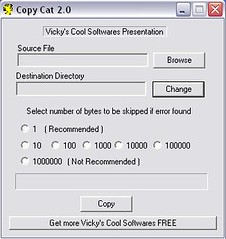

 For the benefit of this tutorial,we'll be making use of an application called “SMARTCAM” which supports both Bluetooth and WIFI connection.
For the benefit of this tutorial,we'll be making use of an application called “SMARTCAM” which supports both Bluetooth and WIFI connection.



 Login to
Login to  and finally copy the address in “Link Address”.
and finally copy the address in “Link Address”.




