Sometimes,it may even cause the System to freeze-up thereby forcing a re-start.
In the process,all unsaved datas will be lost.
Though,this problem is common only with Windows XP,as newer versions of Windows do not need a re-start to fix these kind of issues.
When this error comes up in Windows XP,a message box appears asking if you'd like to report the problem to Microsoft.
If you do not wish to,you can click on this dialog box to make it disappear.
So in today's write-up,we will cover the basic steps on how to disable this feature if you find it somewhat distracting and so also fix Windows when this error occurs.
How To Disable Error Reporting In Windows XP.
- Right-click on “My Computer” and select ‘Properties’
- From the Properties window,click on `Advanced́ tab and click the “Error Reporting” button.
- Check the box next to “Disable error reporting” and leave the other unchecked i.e “But notify me when critical errors occur”
- Finally,click on "OK".
Now,to fix the problem,follow the instructions below.
- Launch the Task Manager by right-clicking on the Taskbar at the bottom of the screen and selecting ‘Task Manager’ or in the case whereby the system hangs up,you can access the Task manager by holding Ctrl + Alt + Del and selecting it from the list of options.
- Click on “Applications” tab and locate the program not responding.
You can do that by checking the status of all open applications.
[All applications not responding have Not responding as their status.] - Next, right-click on the program to end and select “End Task”.
‘OK’ it.
Contributions and/or Suggestions are highly welcomed.
But please,if you need responses to your questions,do not comment as ‘Anonymous’







 30.12.12
30.12.12
 Da_Soljar
Da_Soljar





 and that would be all.
and that would be all.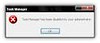 It really comes handy in occasions whereby some softwares can't be stopped or is Unstable.
It really comes handy in occasions whereby some softwares can't be stopped or is Unstable.

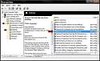



 The
The 



 Chatting on
Chatting on 
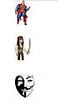 It's as easy as that,but if you'd like to display your profile picture or any other person's profile pics,you don't have to go through the stress of uploading it.
It's as easy as that,but if you'd like to display your profile picture or any other person's profile pics,you don't have to go through the stress of uploading it.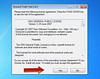



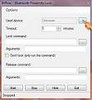


 Joikuspot is a software-solution that simply helps to turn a
Joikuspot is a software-solution that simply helps to turn a 


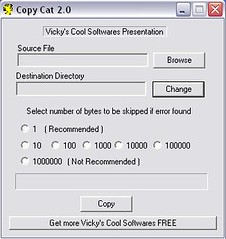

 For the benefit of this tutorial,we'll be making use of an application called “SMARTCAM” which supports both Bluetooth and WIFI connection.
For the benefit of this tutorial,we'll be making use of an application called “SMARTCAM” which supports both Bluetooth and WIFI connection.



 Login to
Login to  and finally copy the address in “Link Address”.
and finally copy the address in “Link Address”.


 The widgets in most cases,are in the dimension '125 by 125' which is the most commonly used in the blogosphere.
The widgets in most cases,are in the dimension '125 by 125' which is the most commonly used in the blogosphere.



